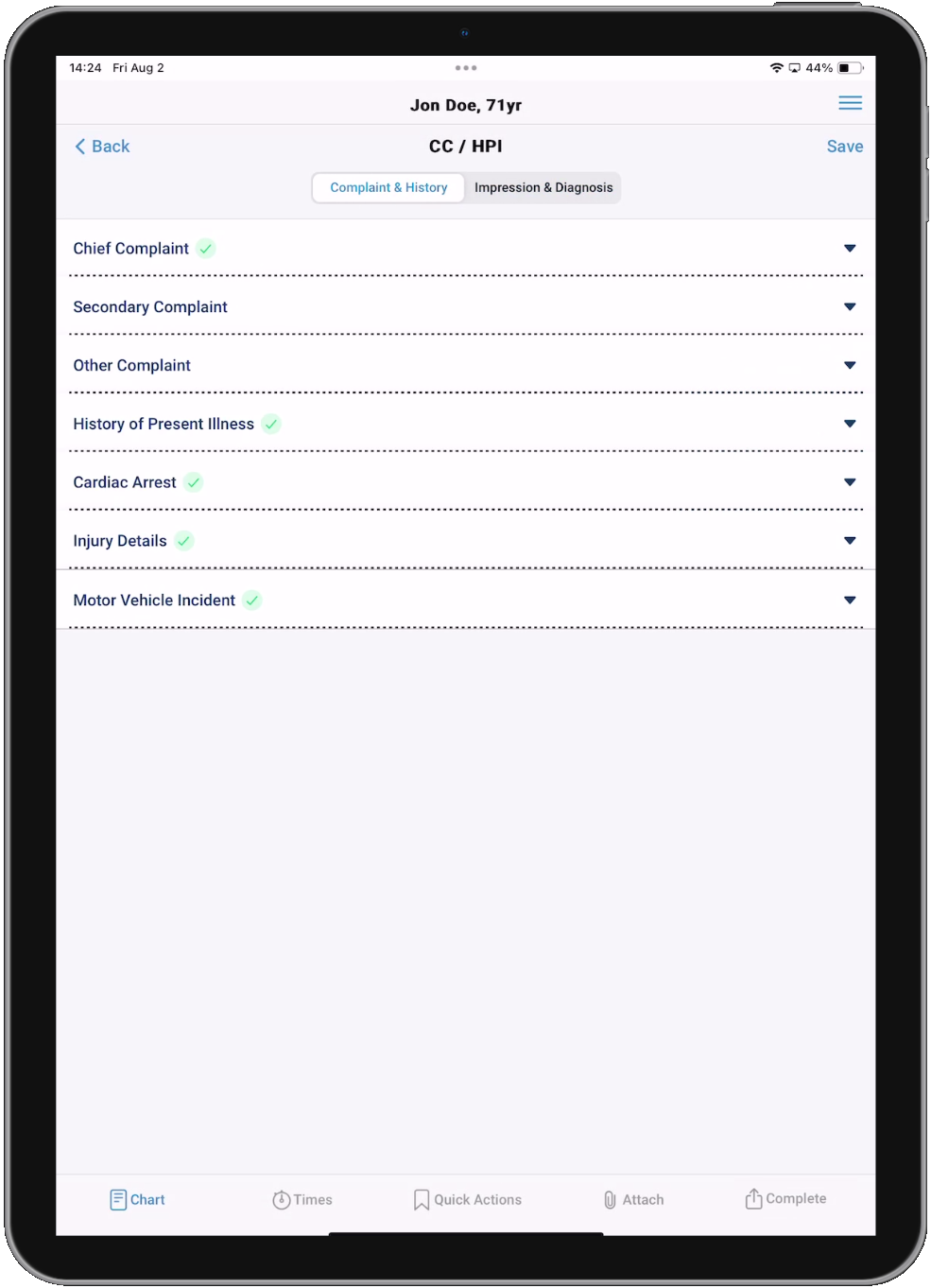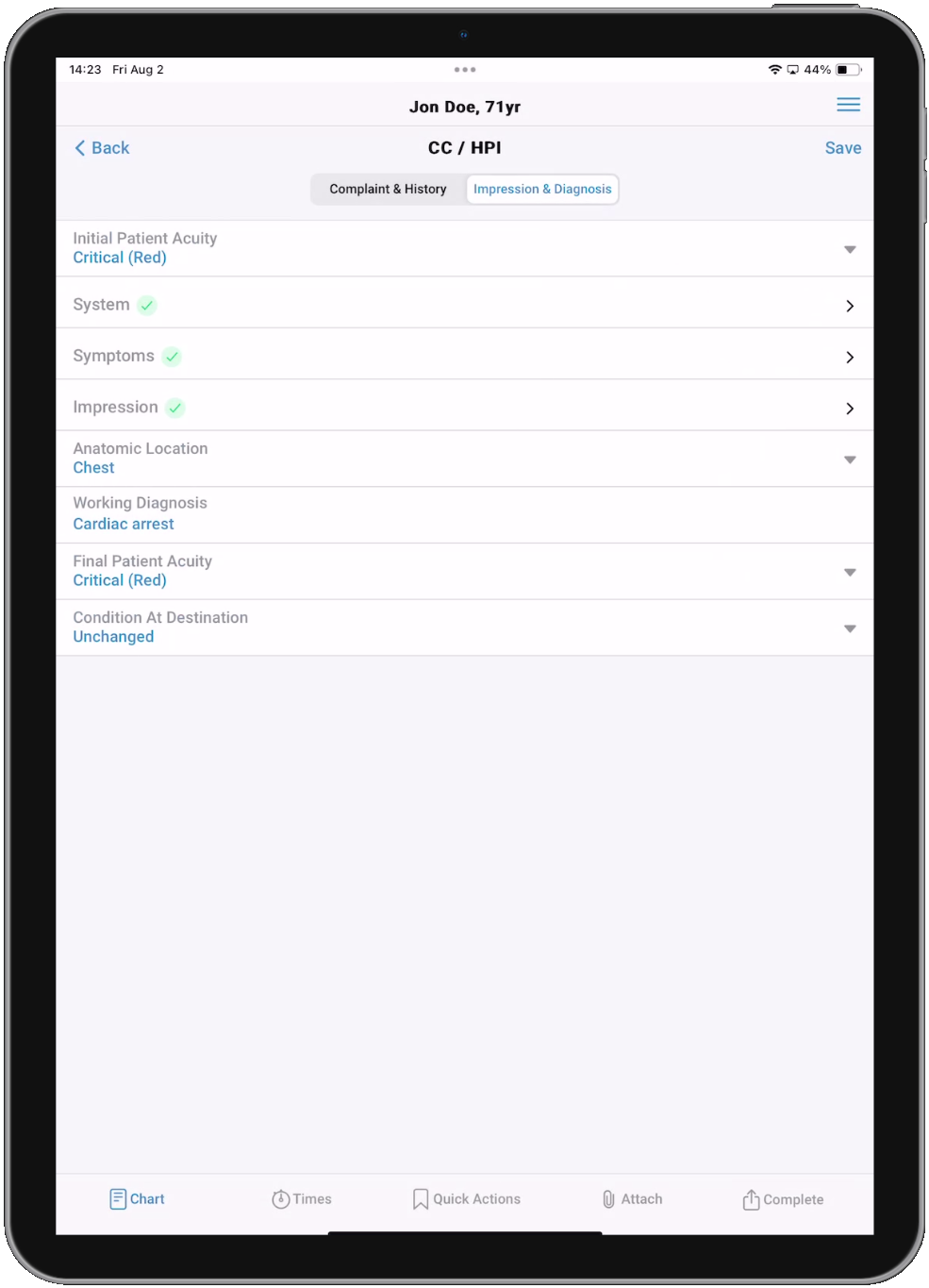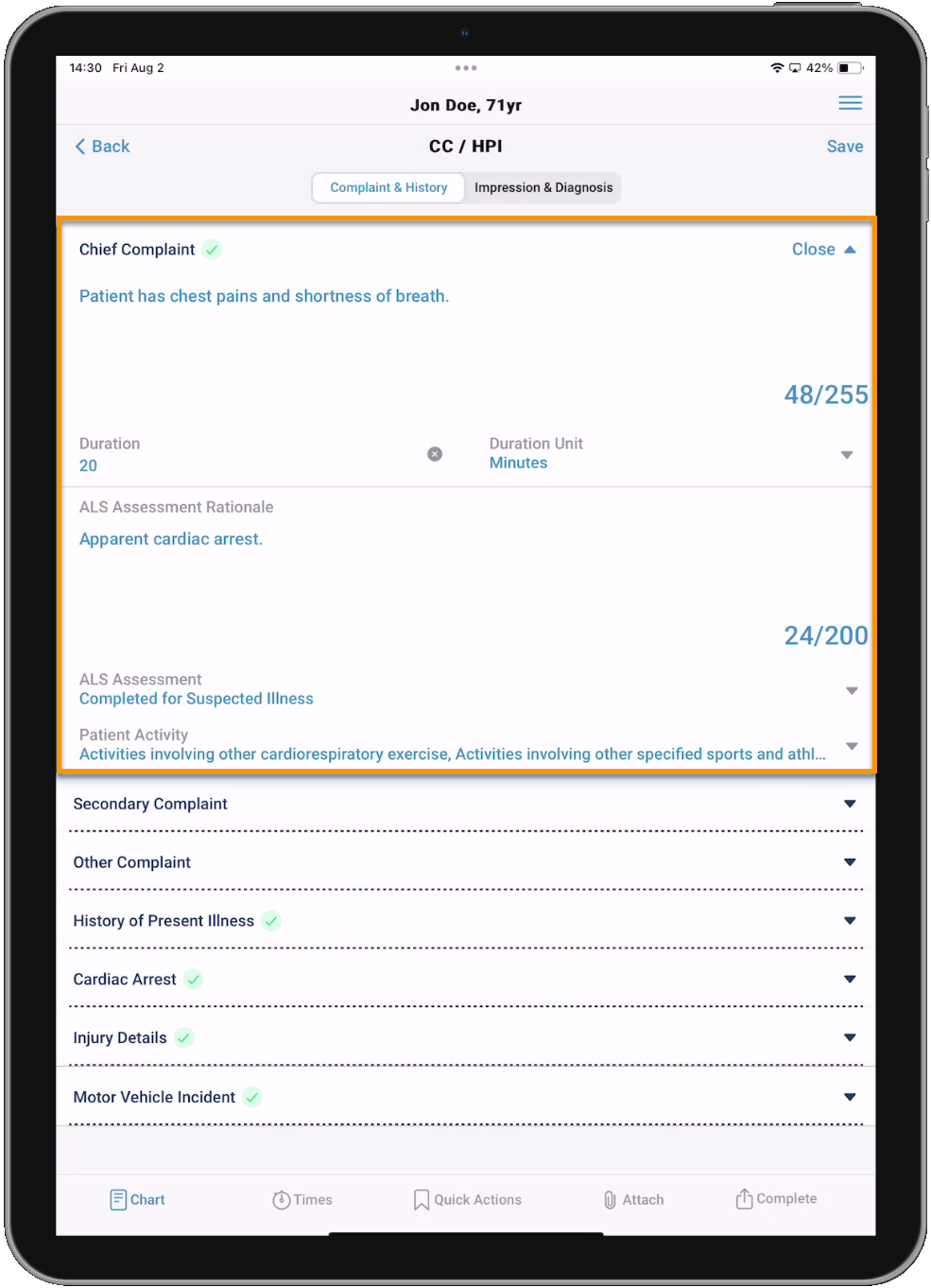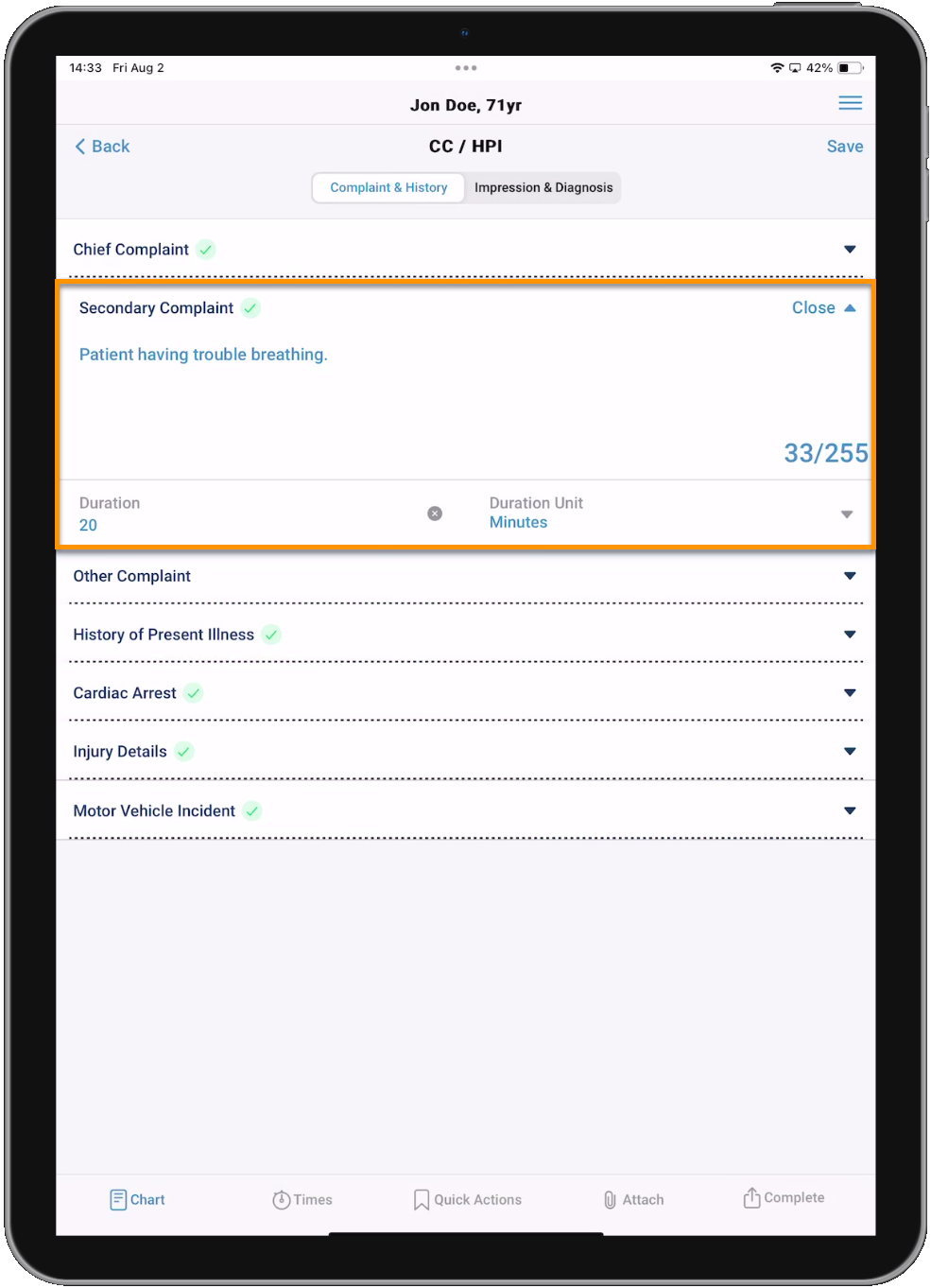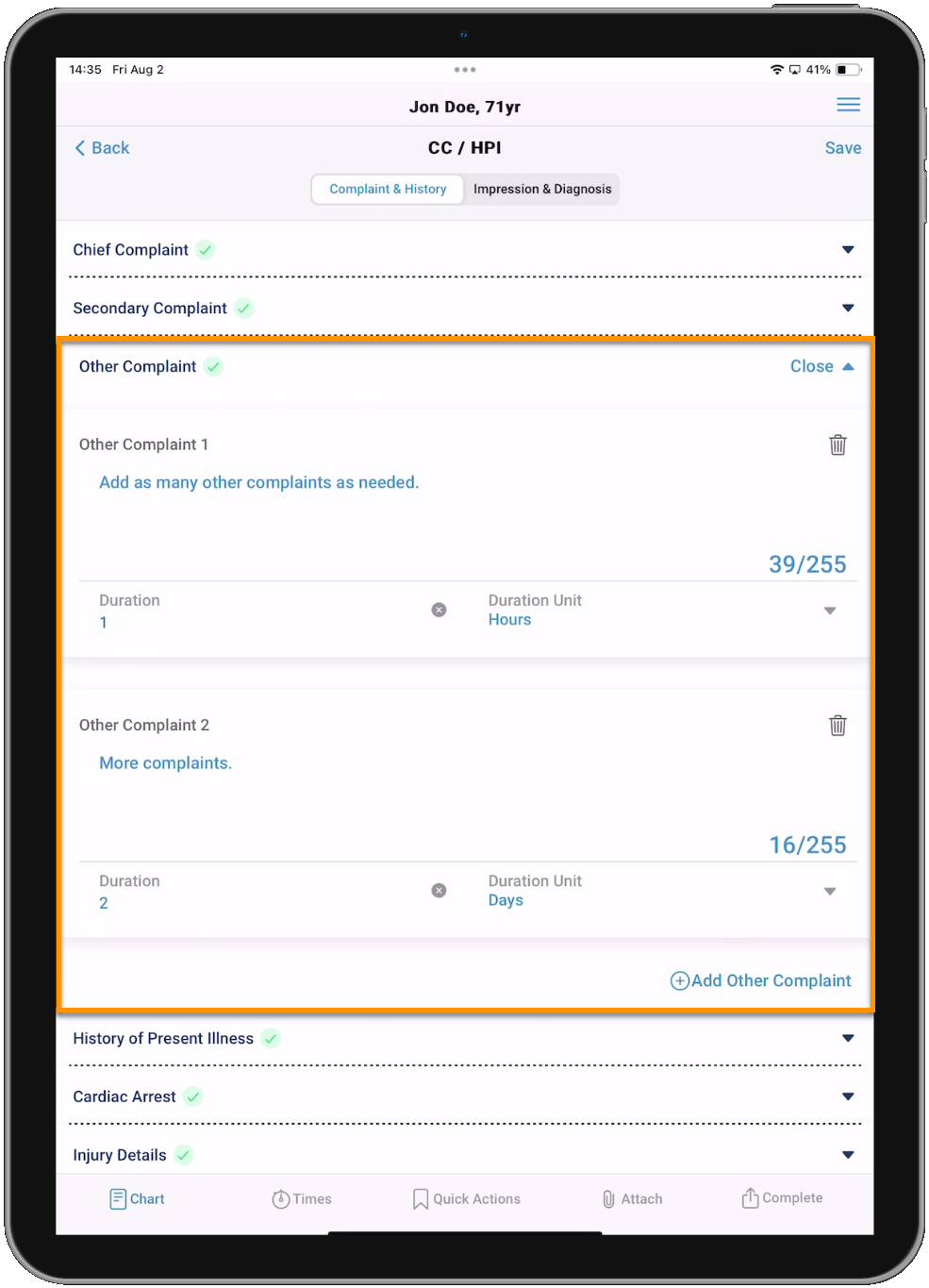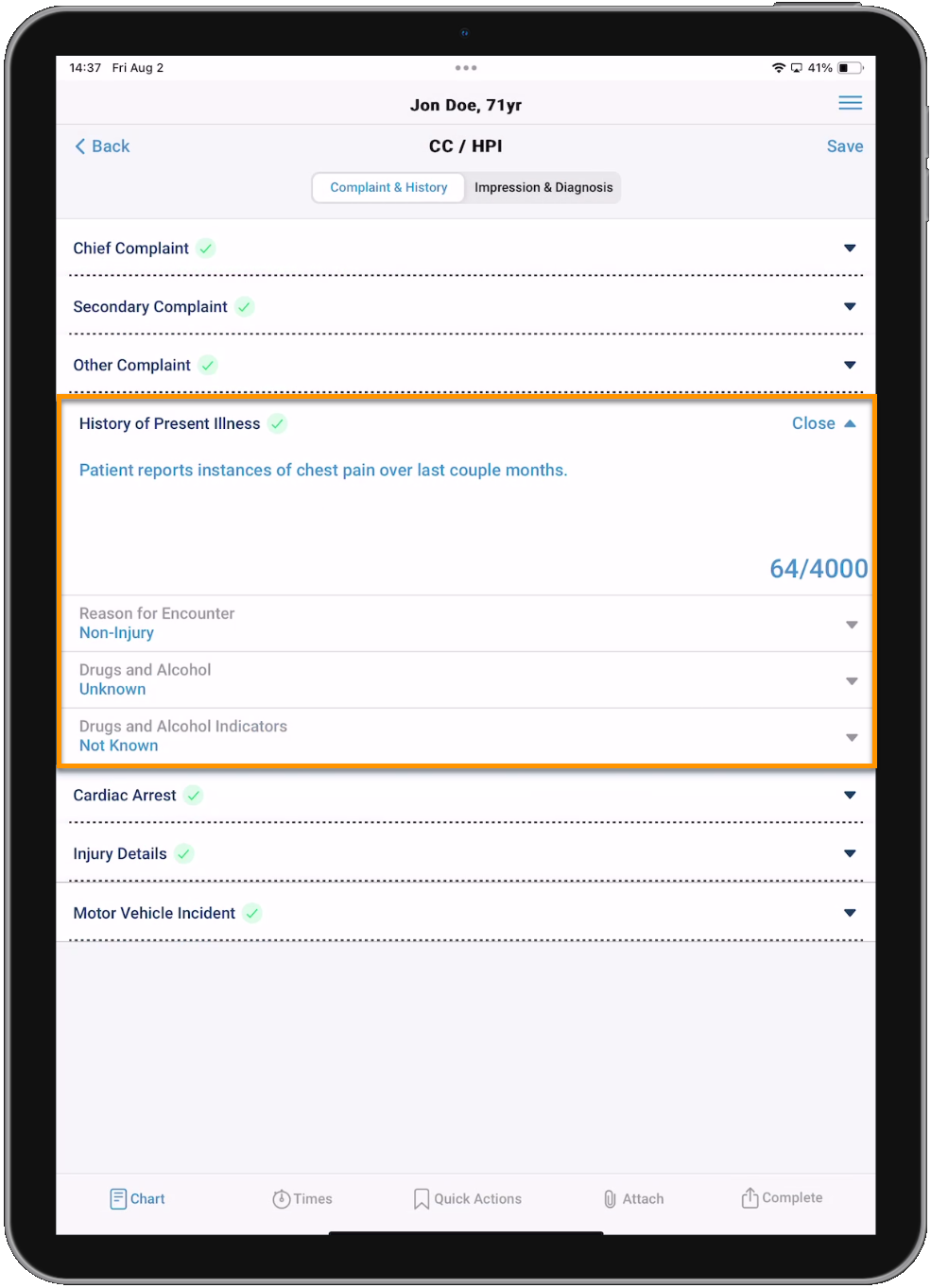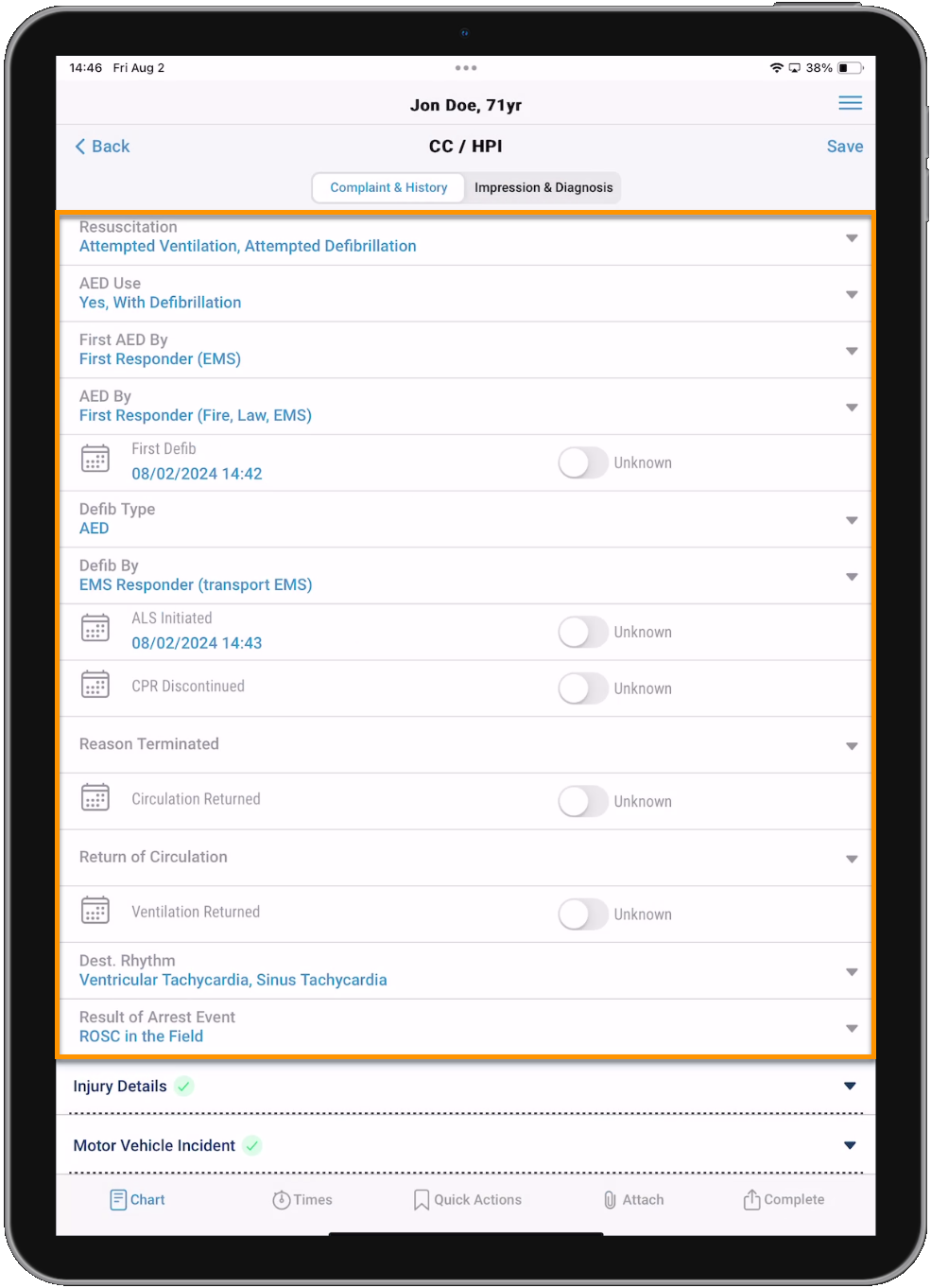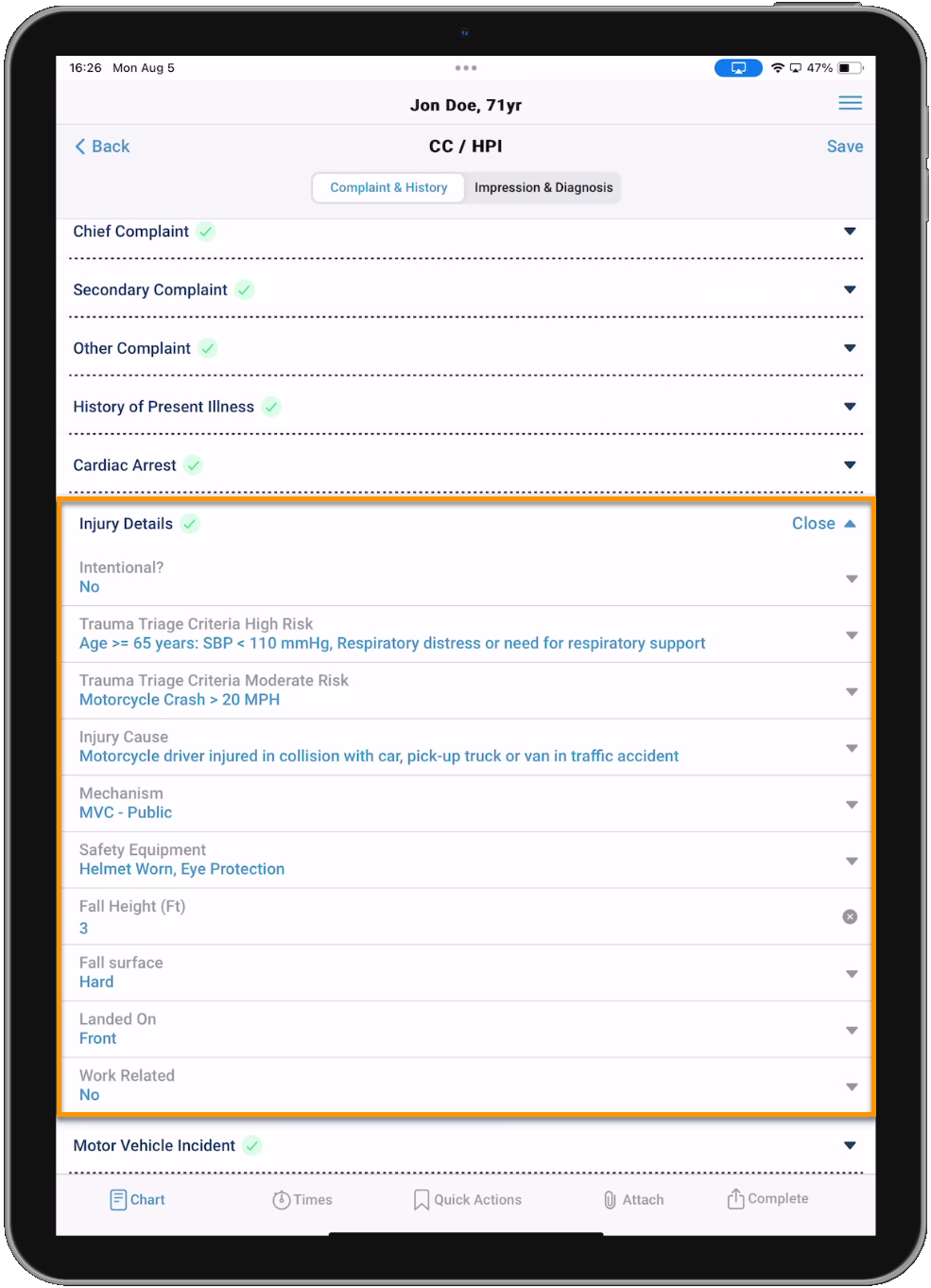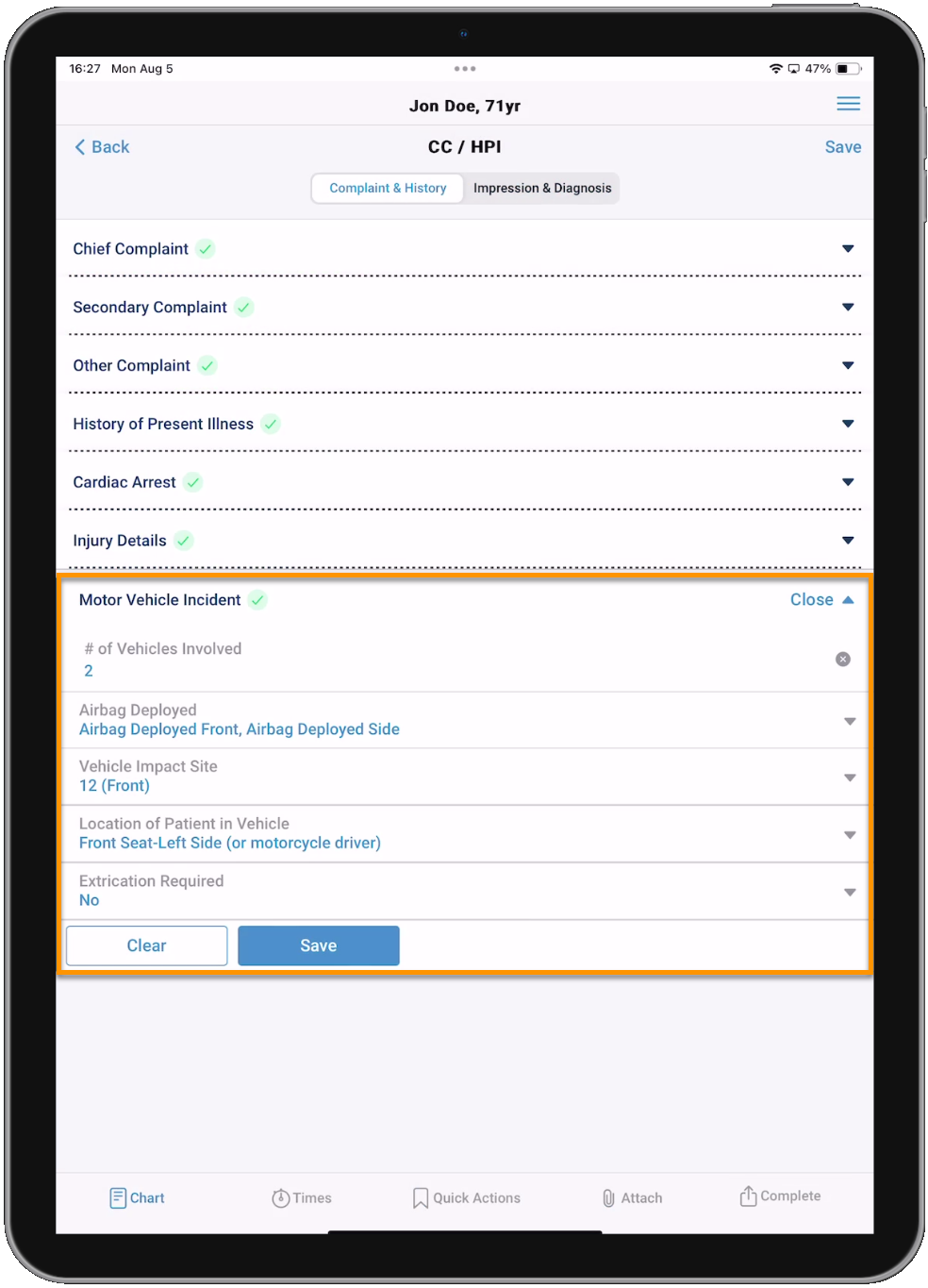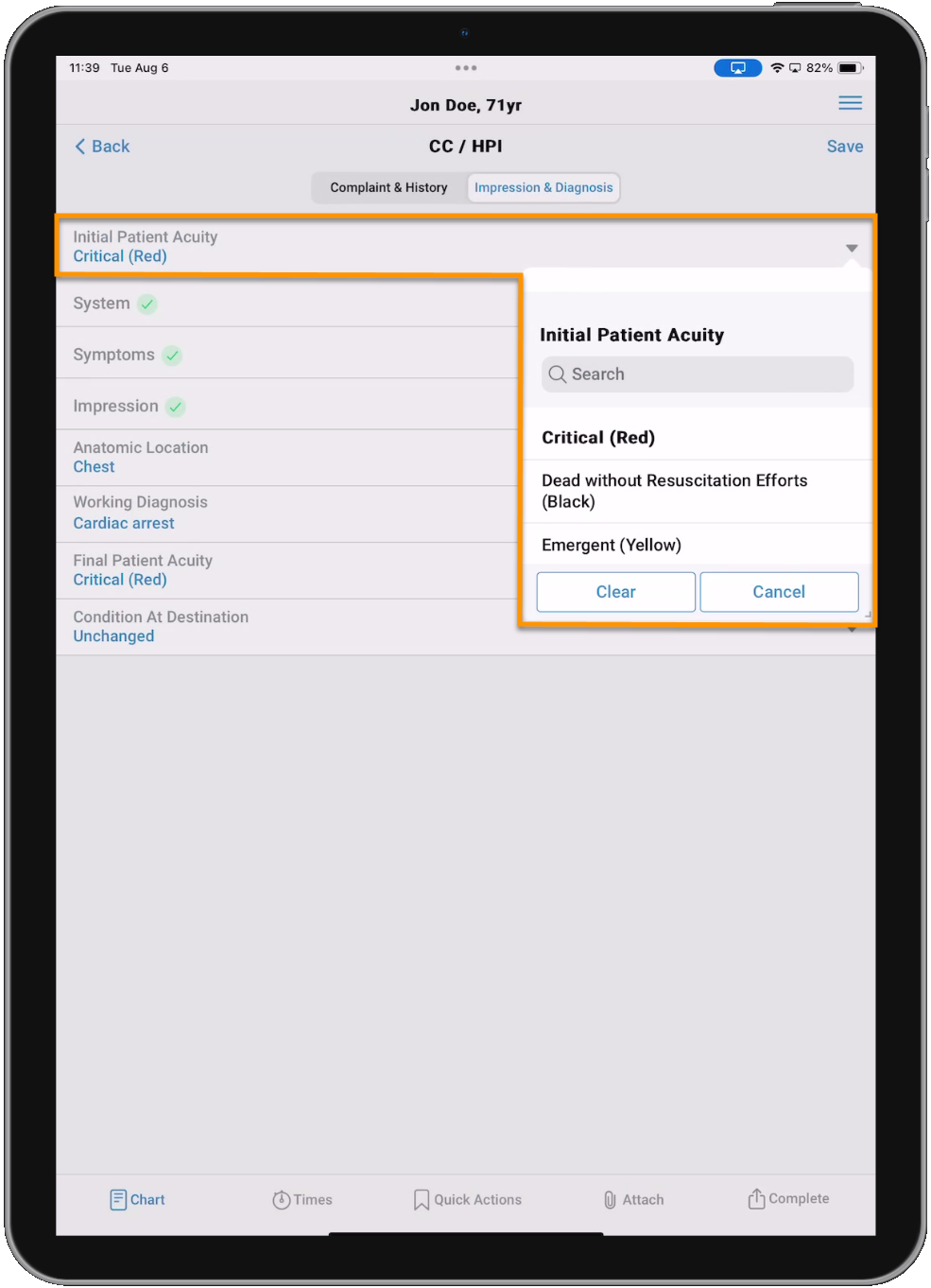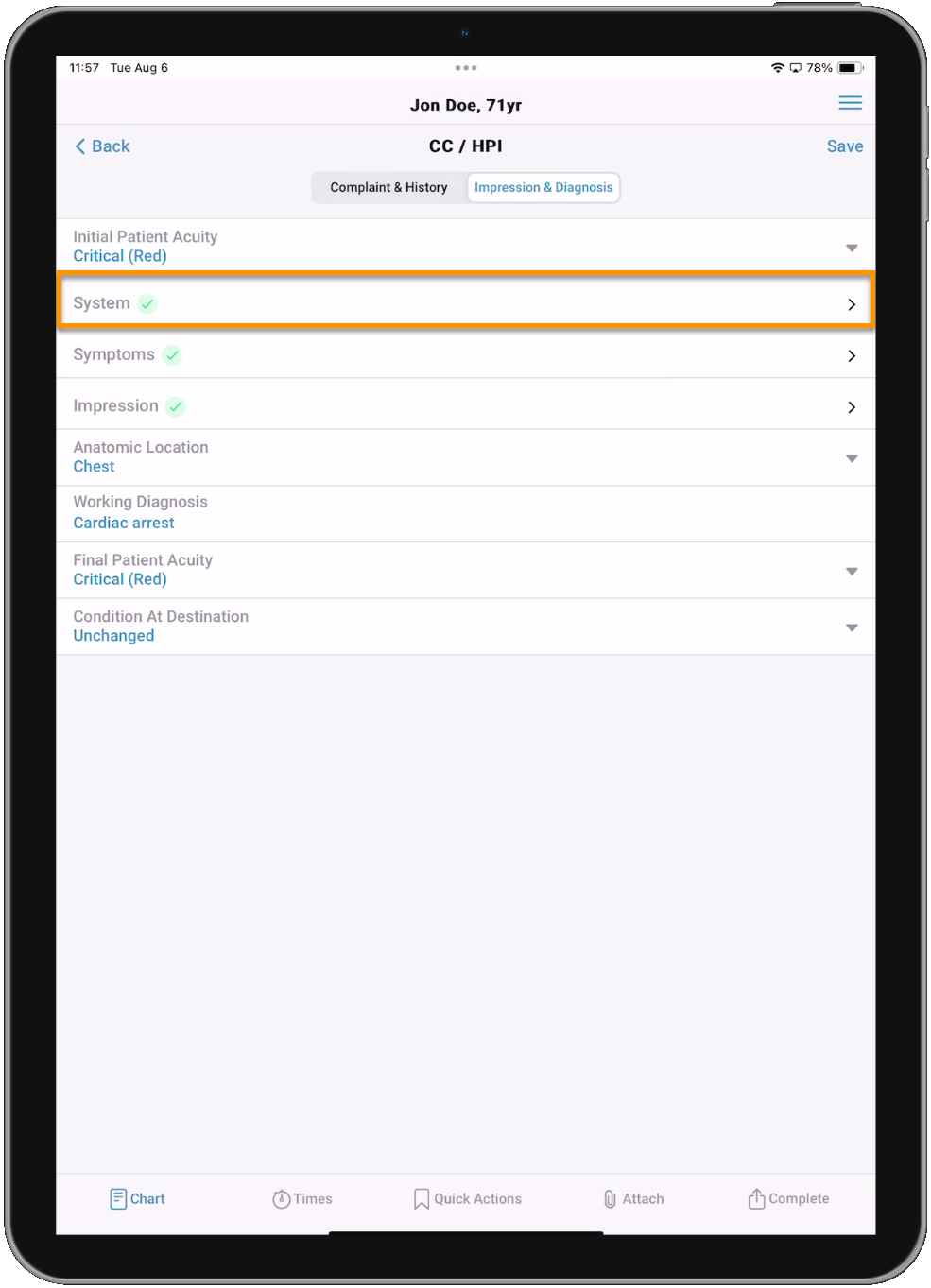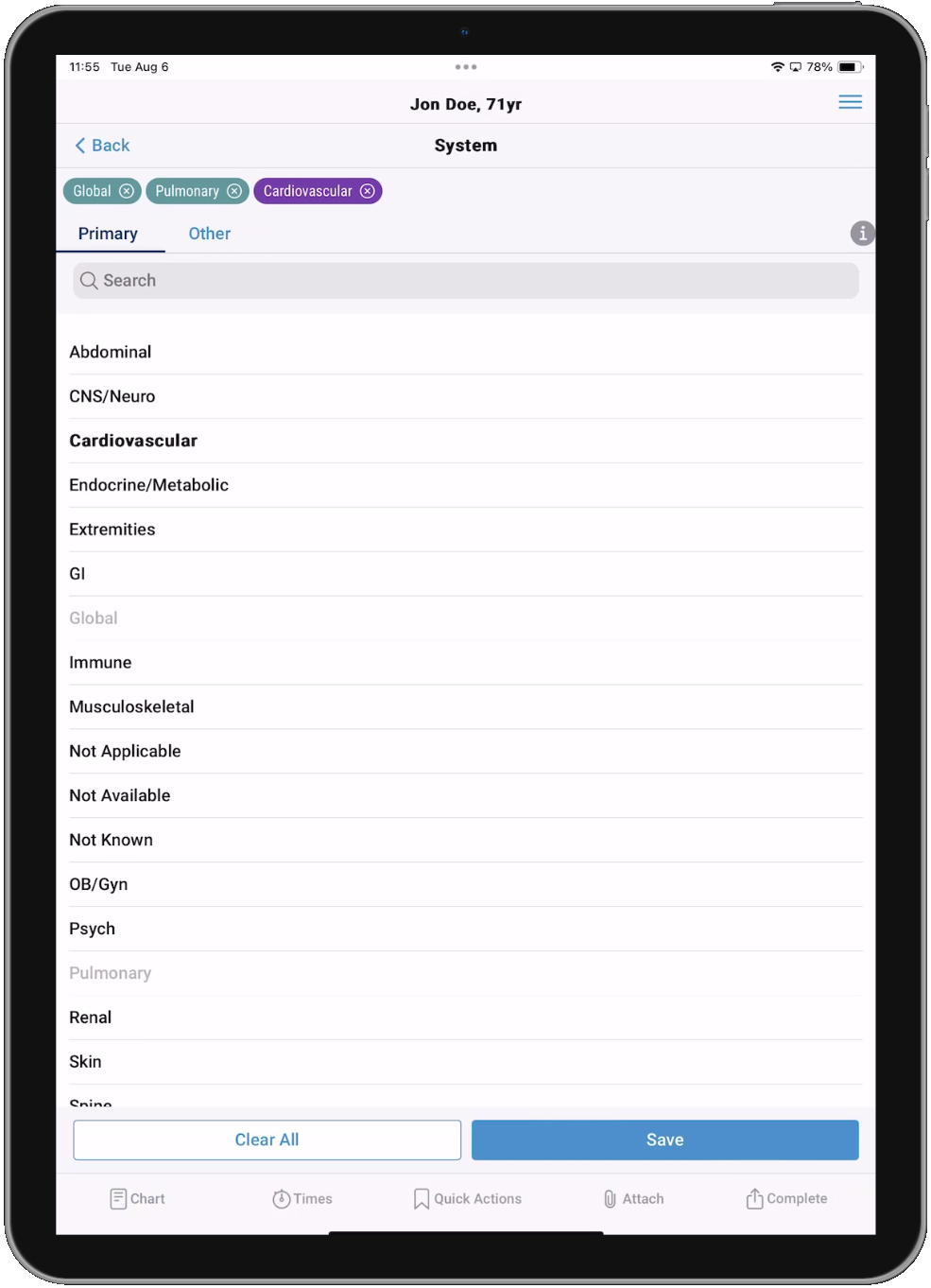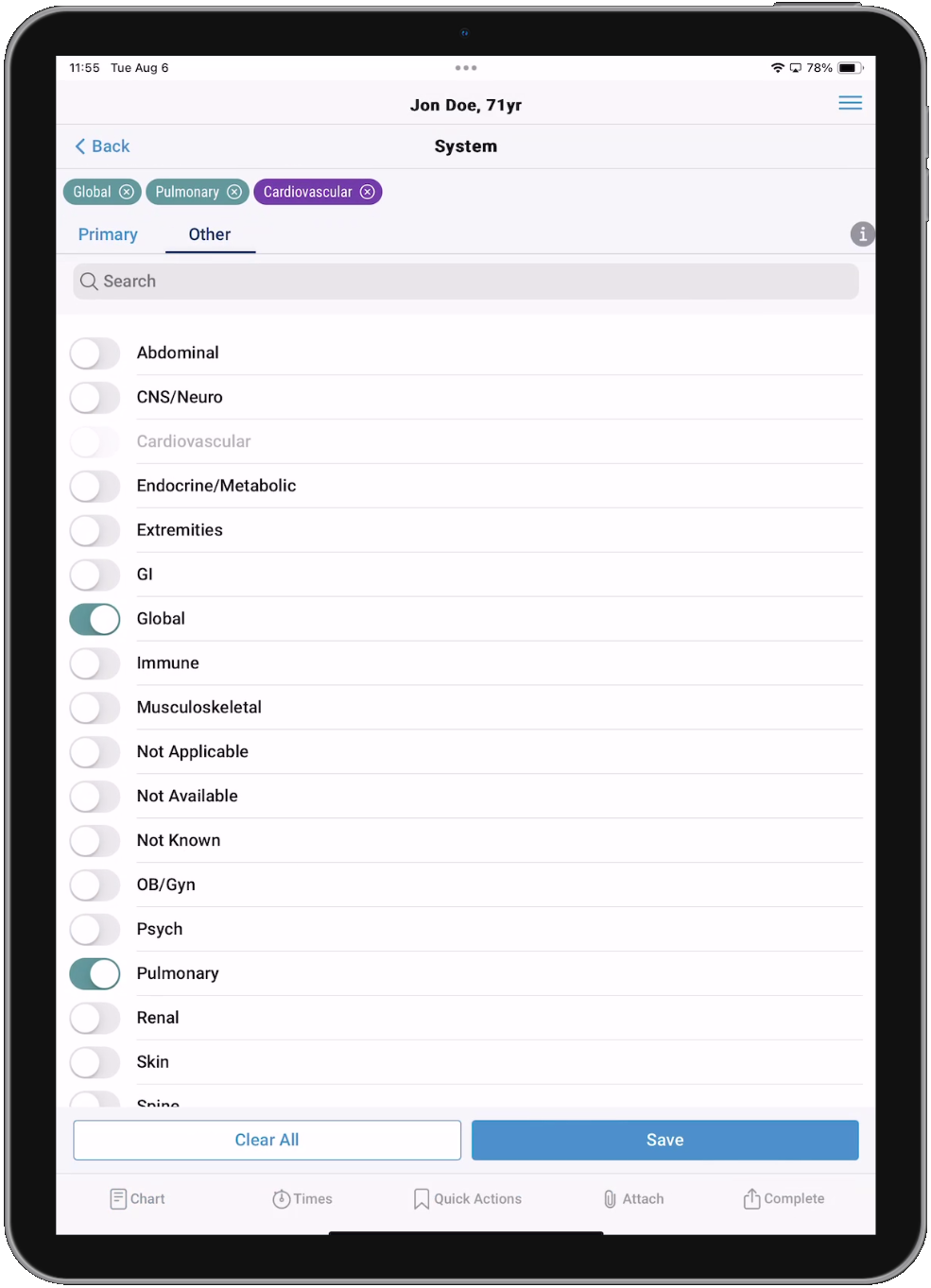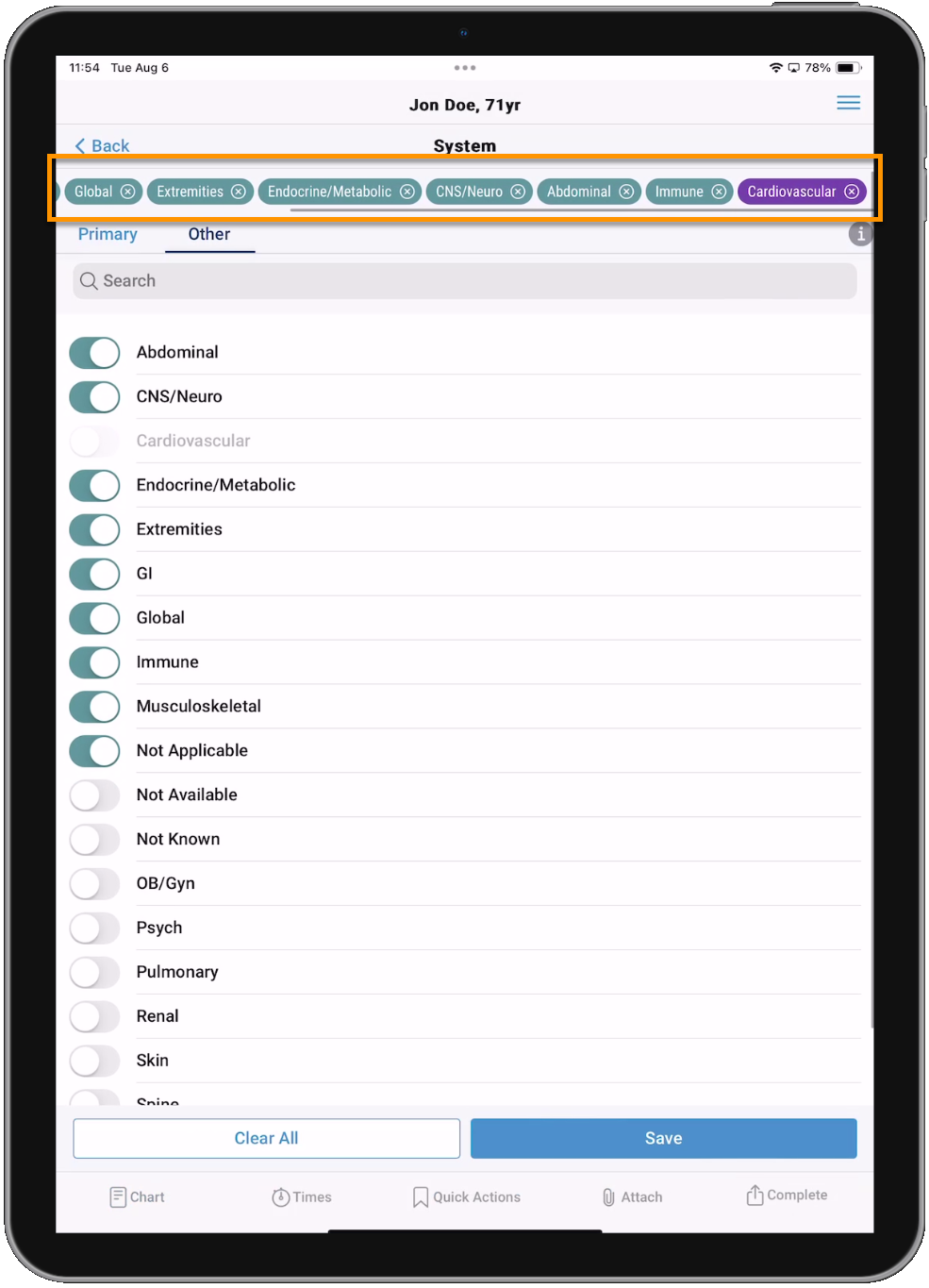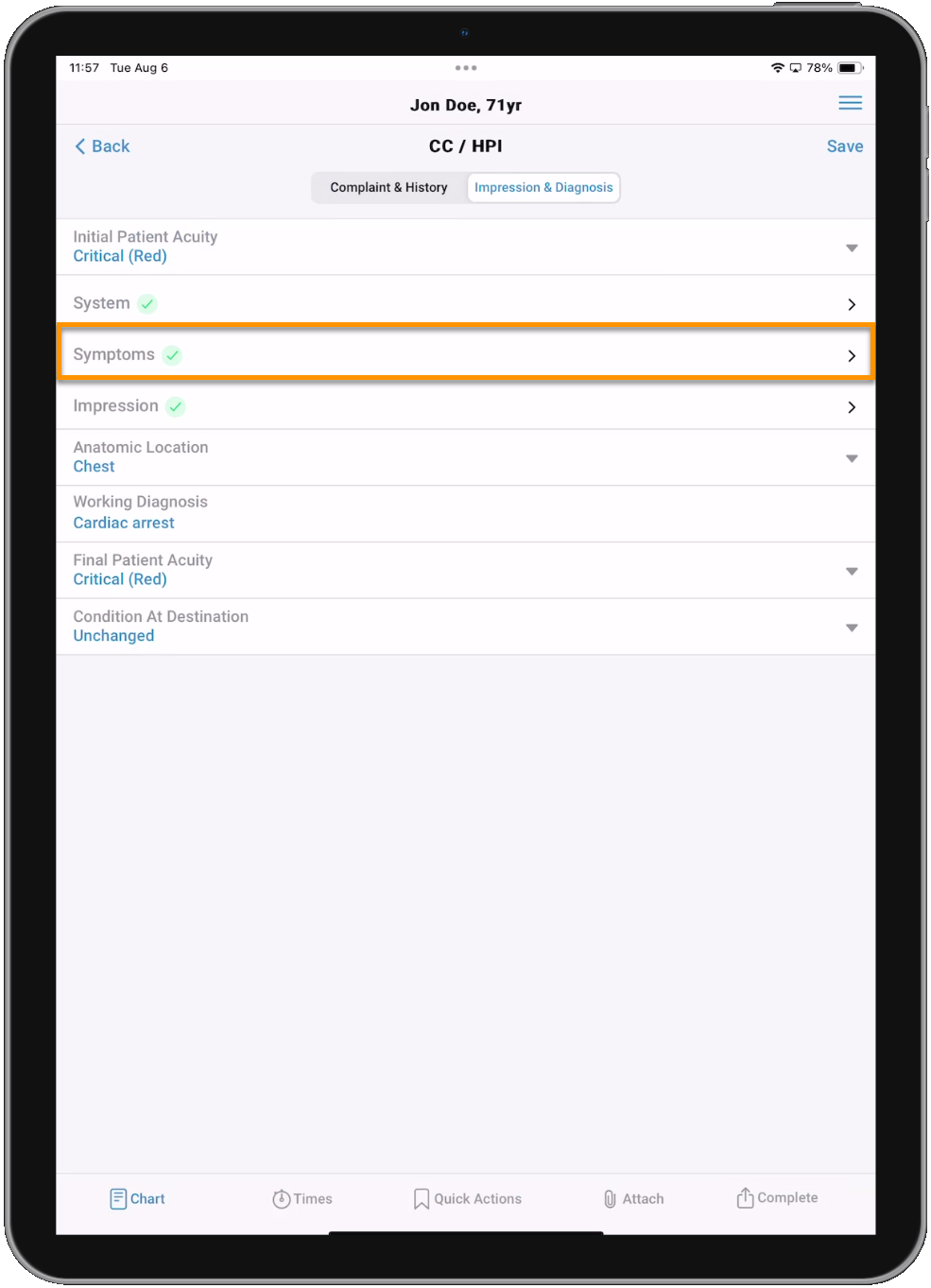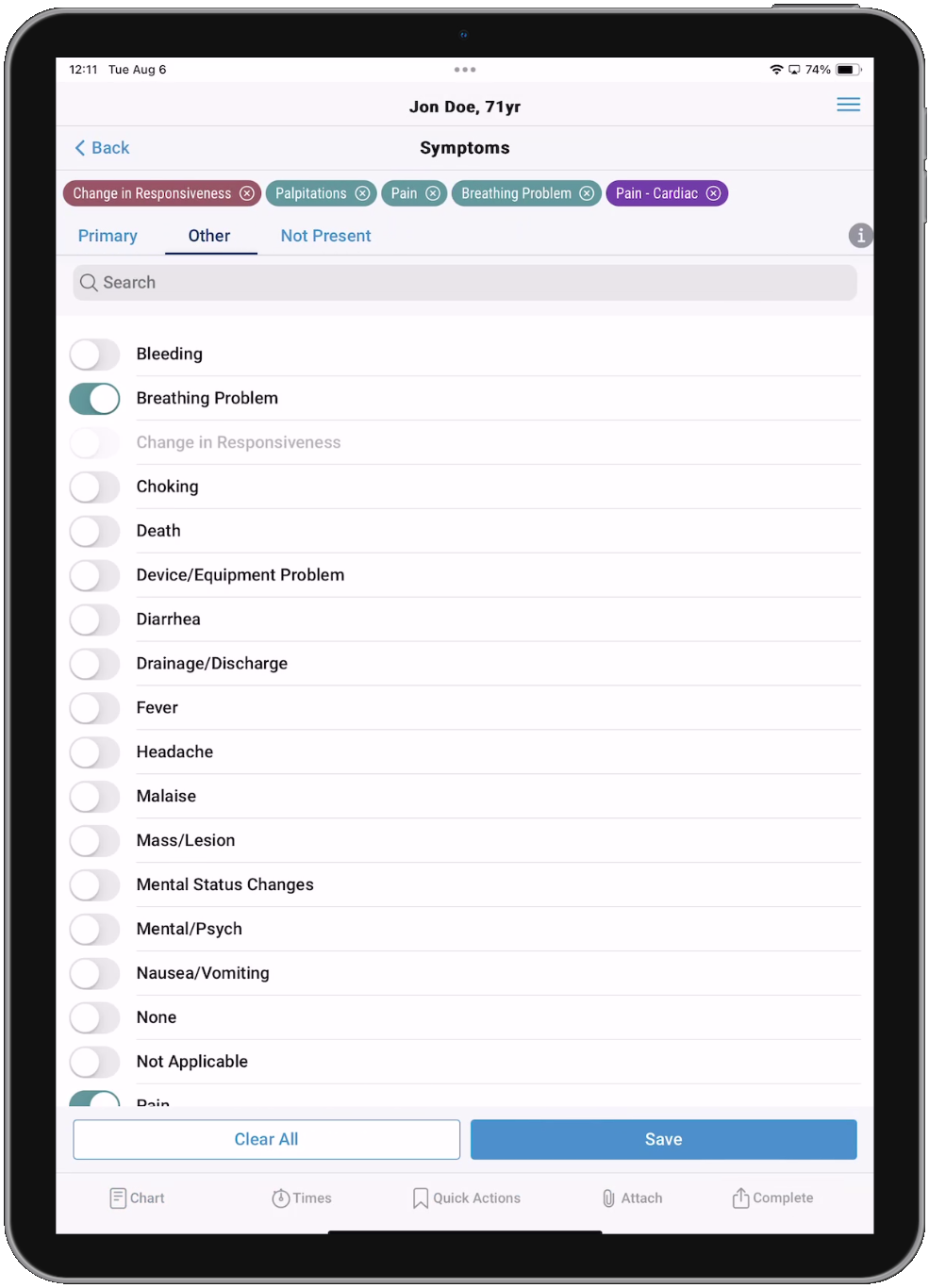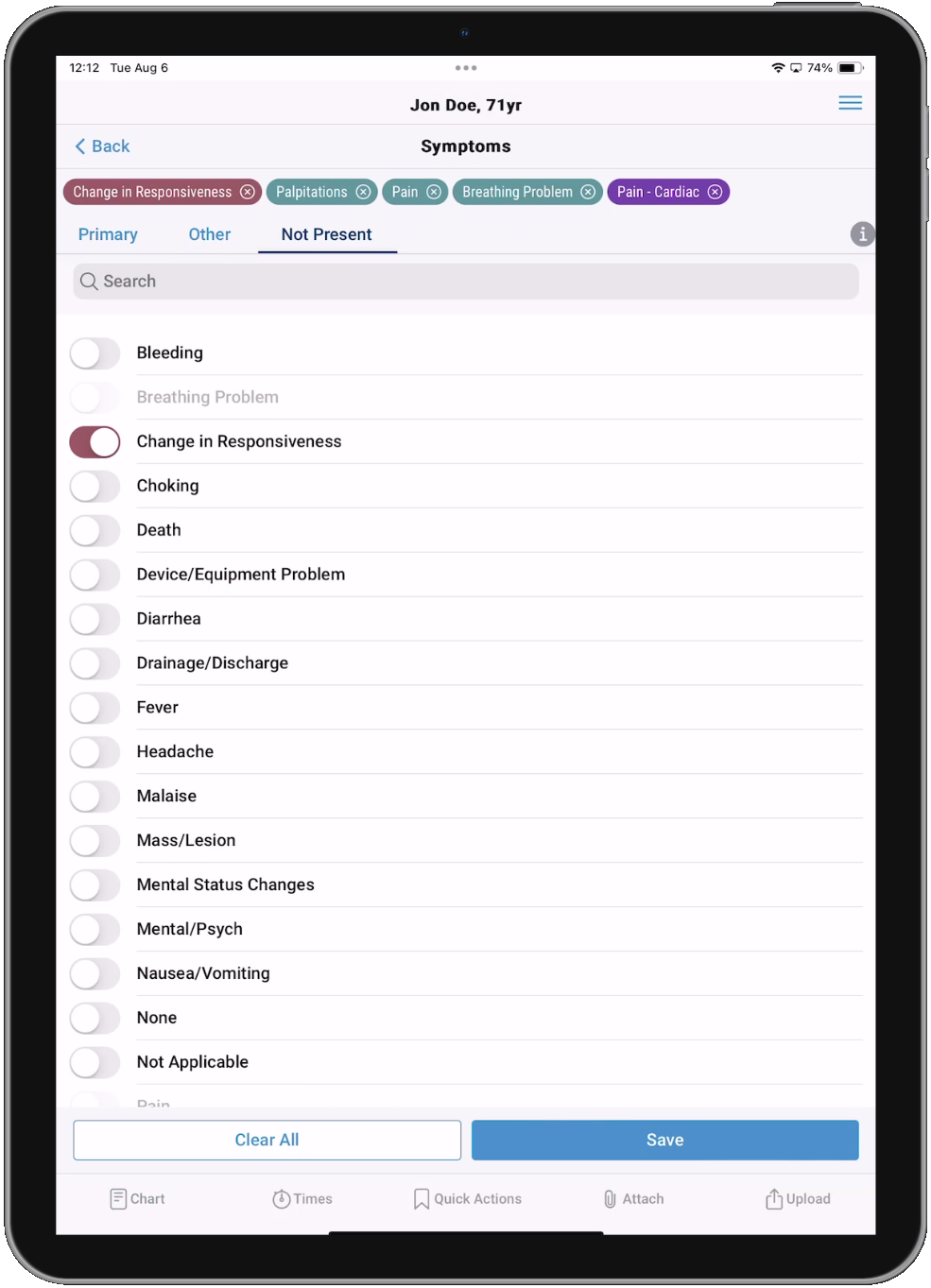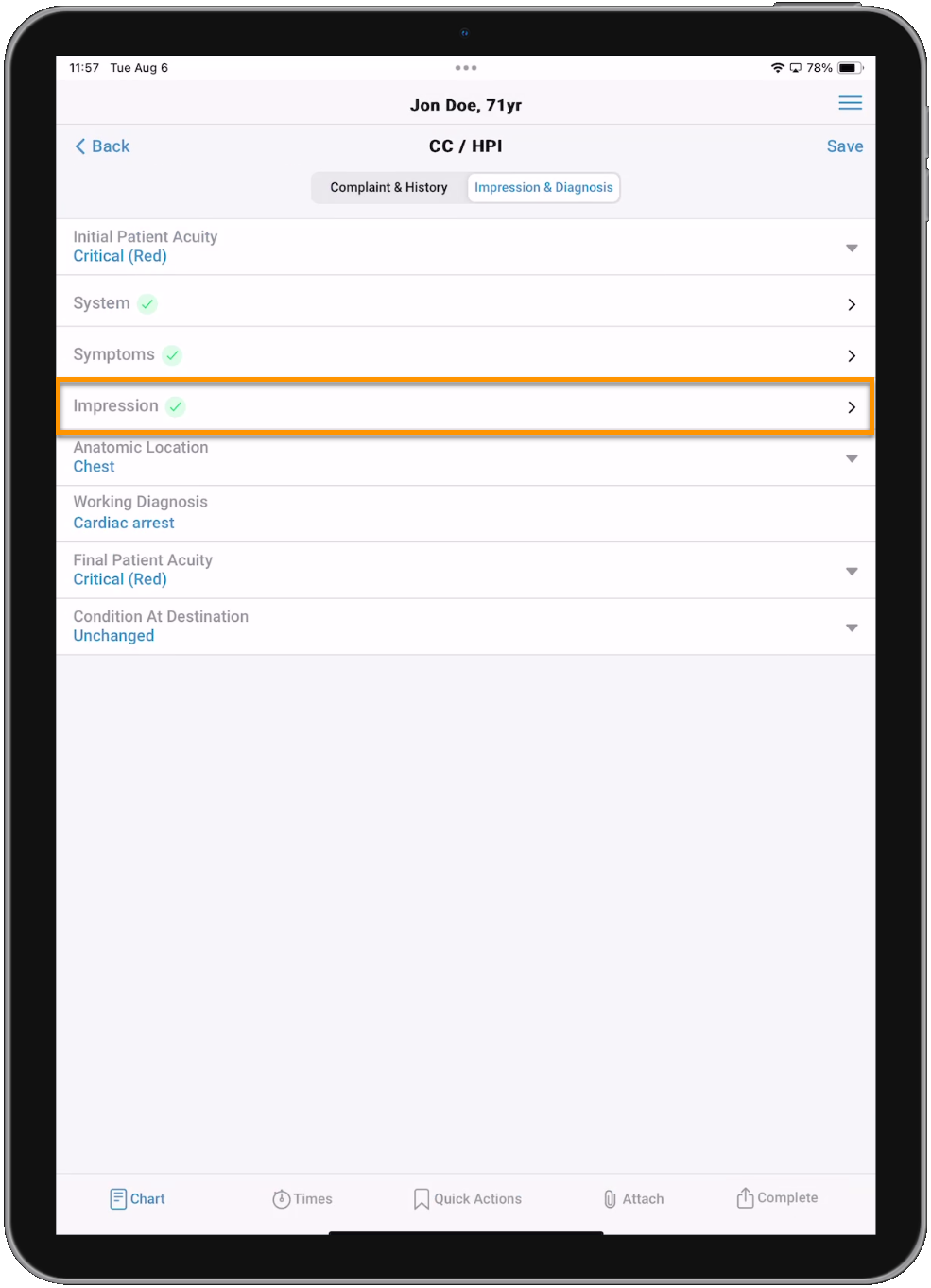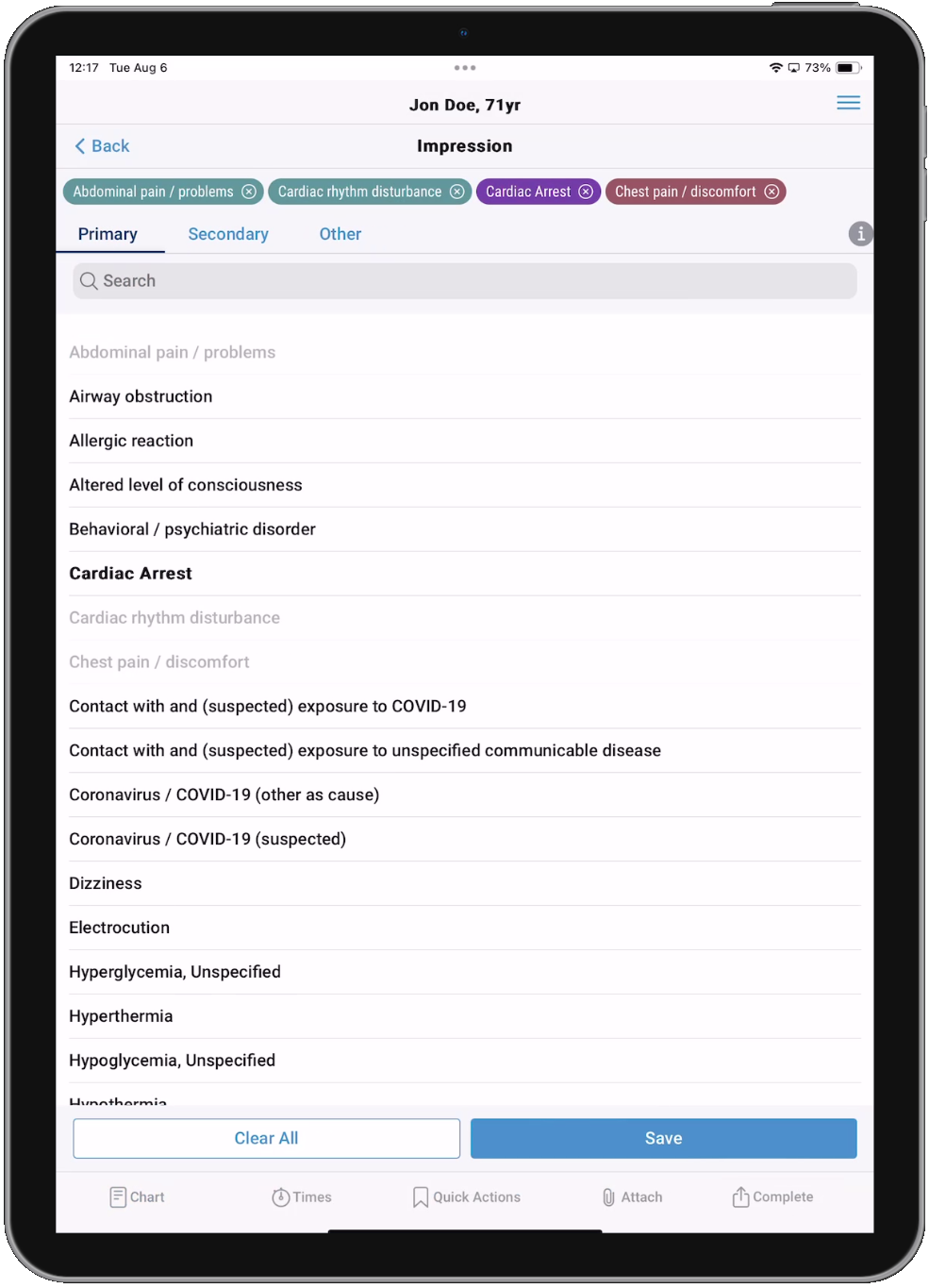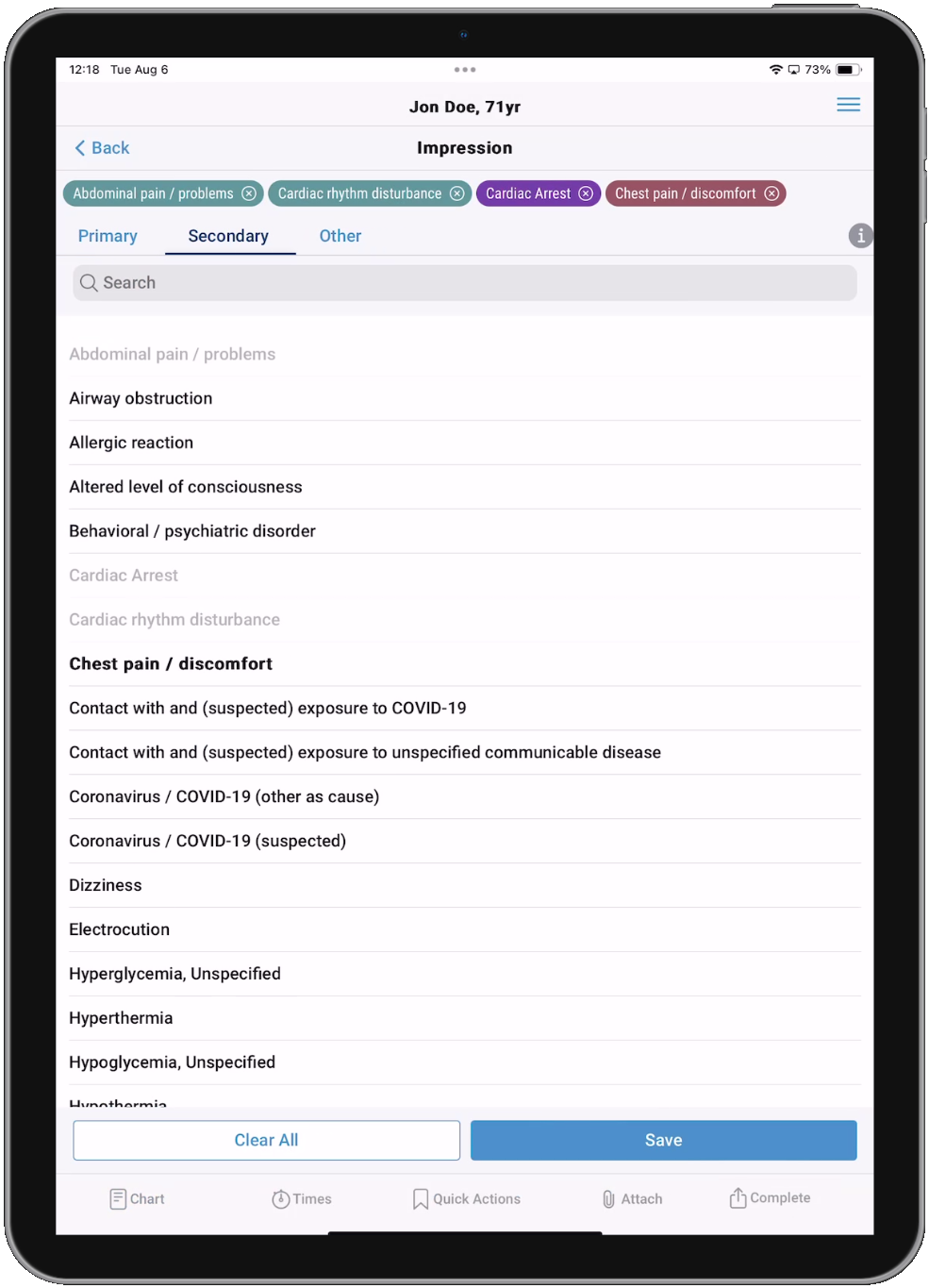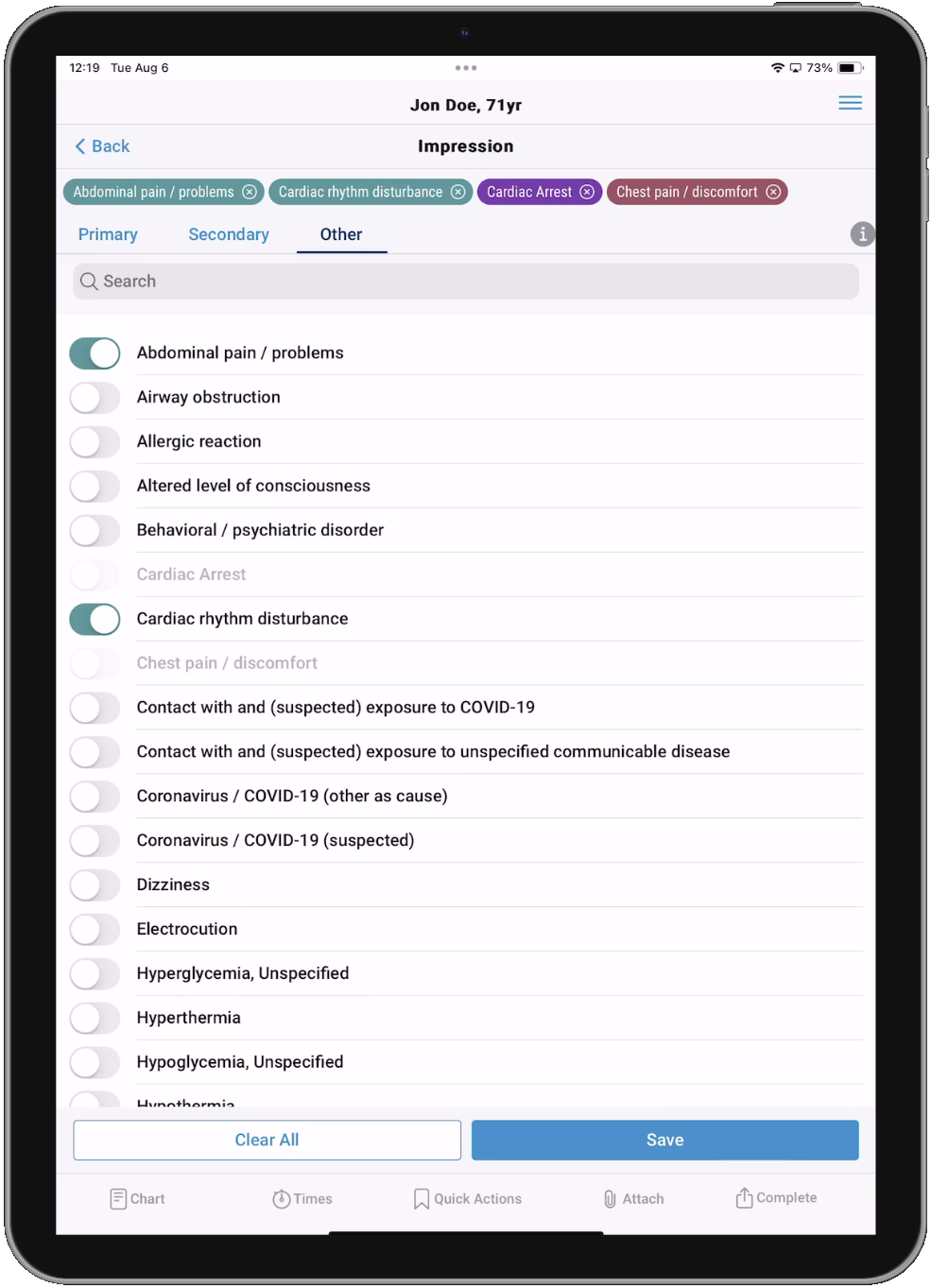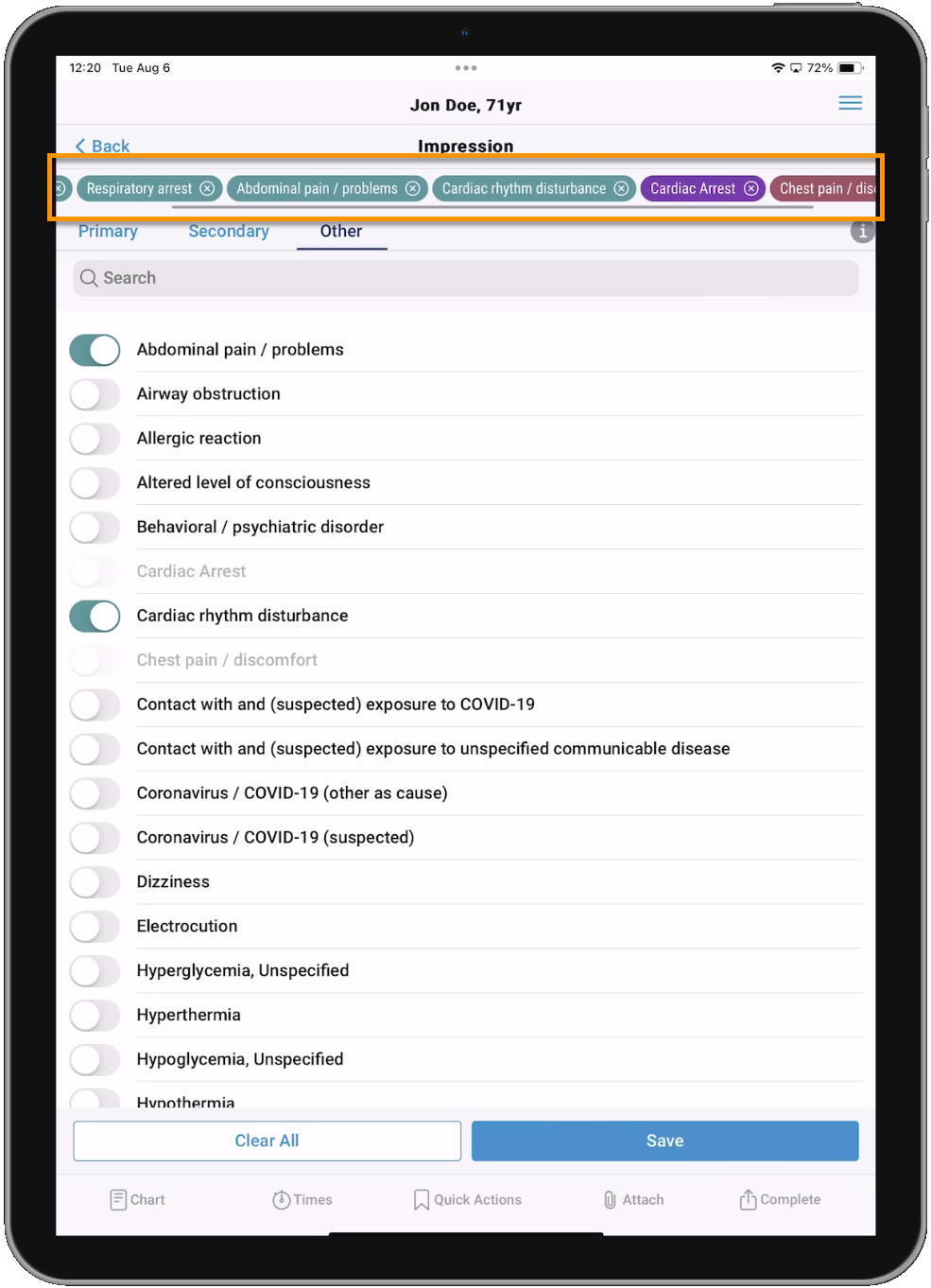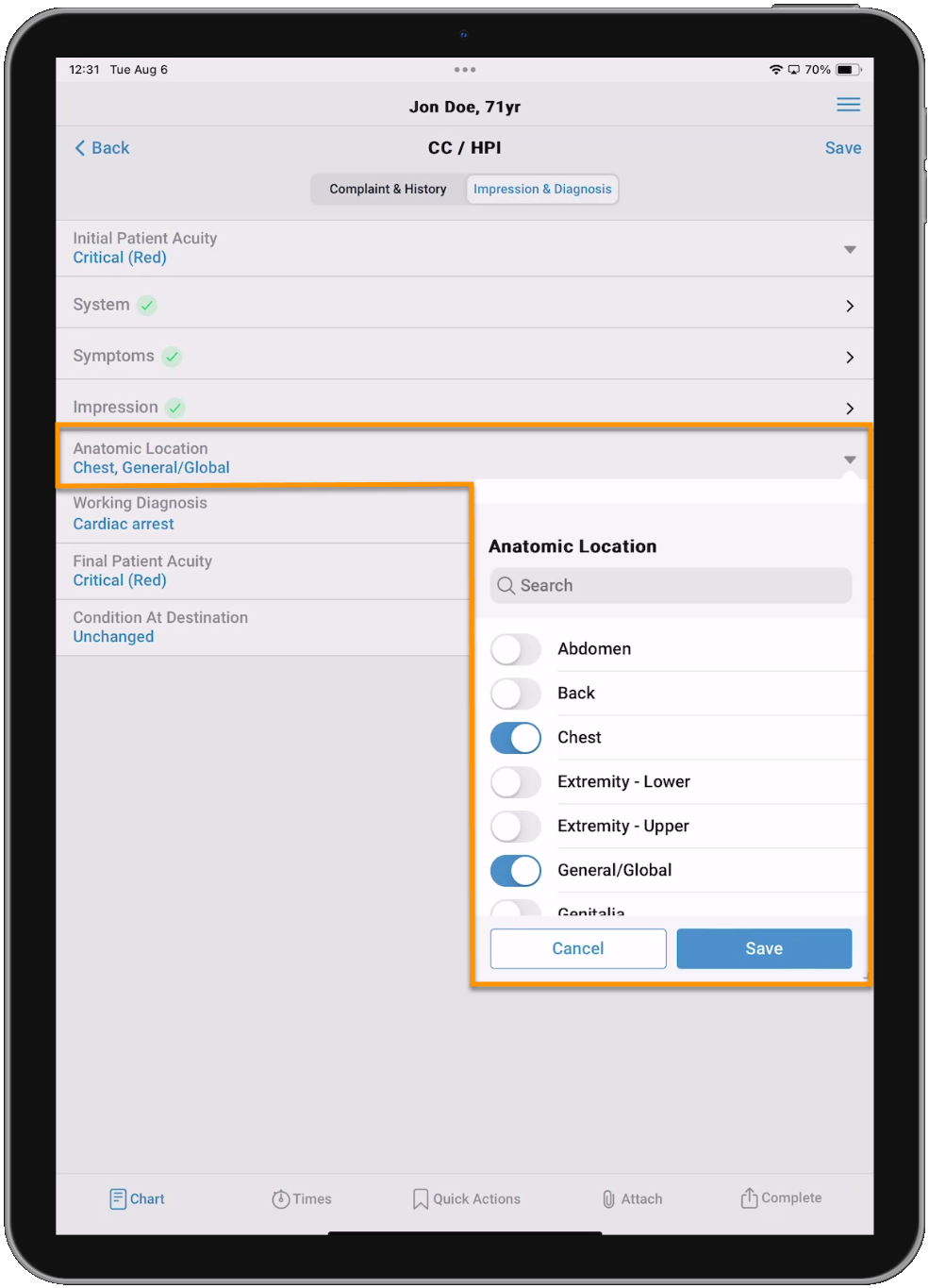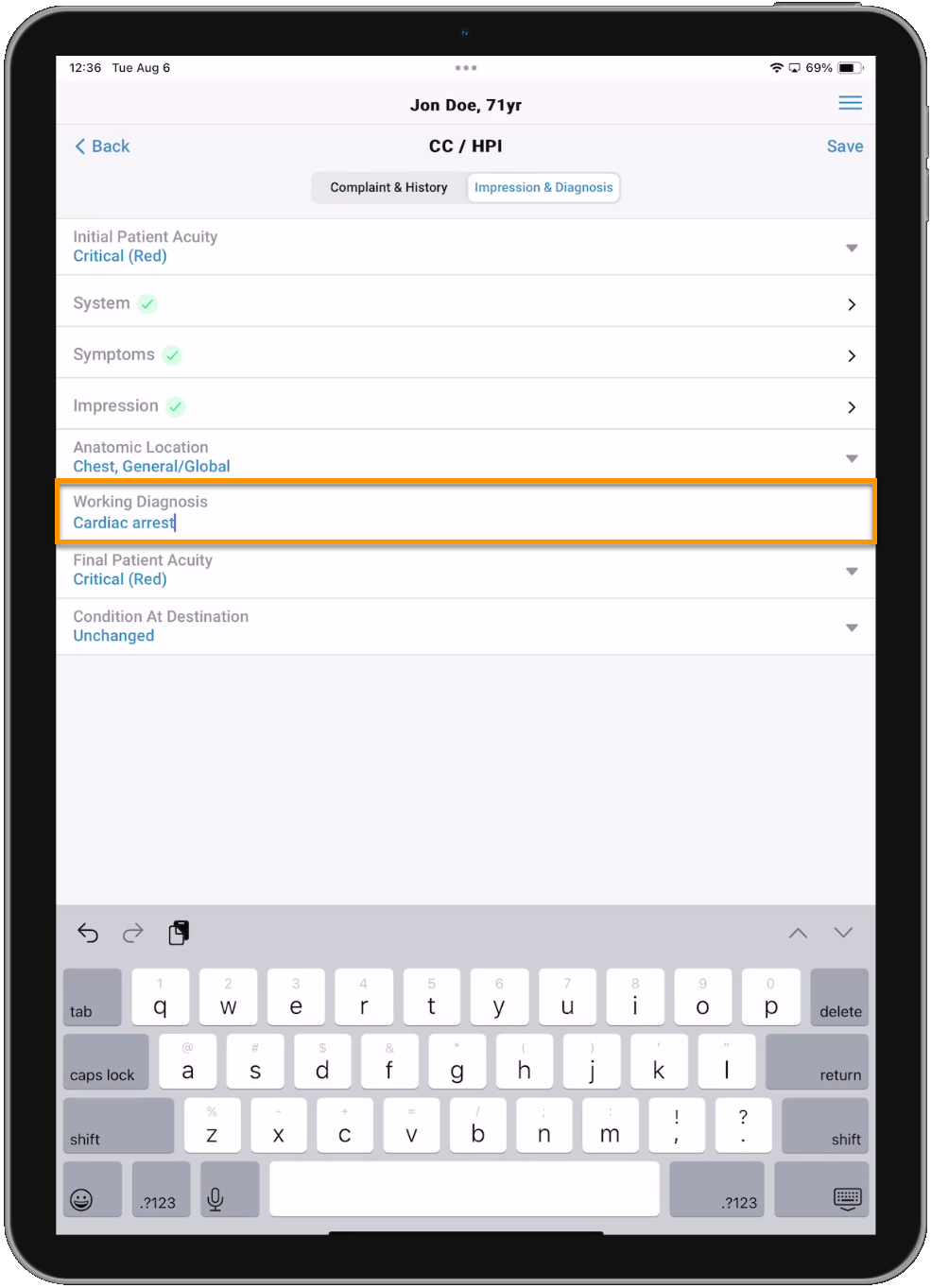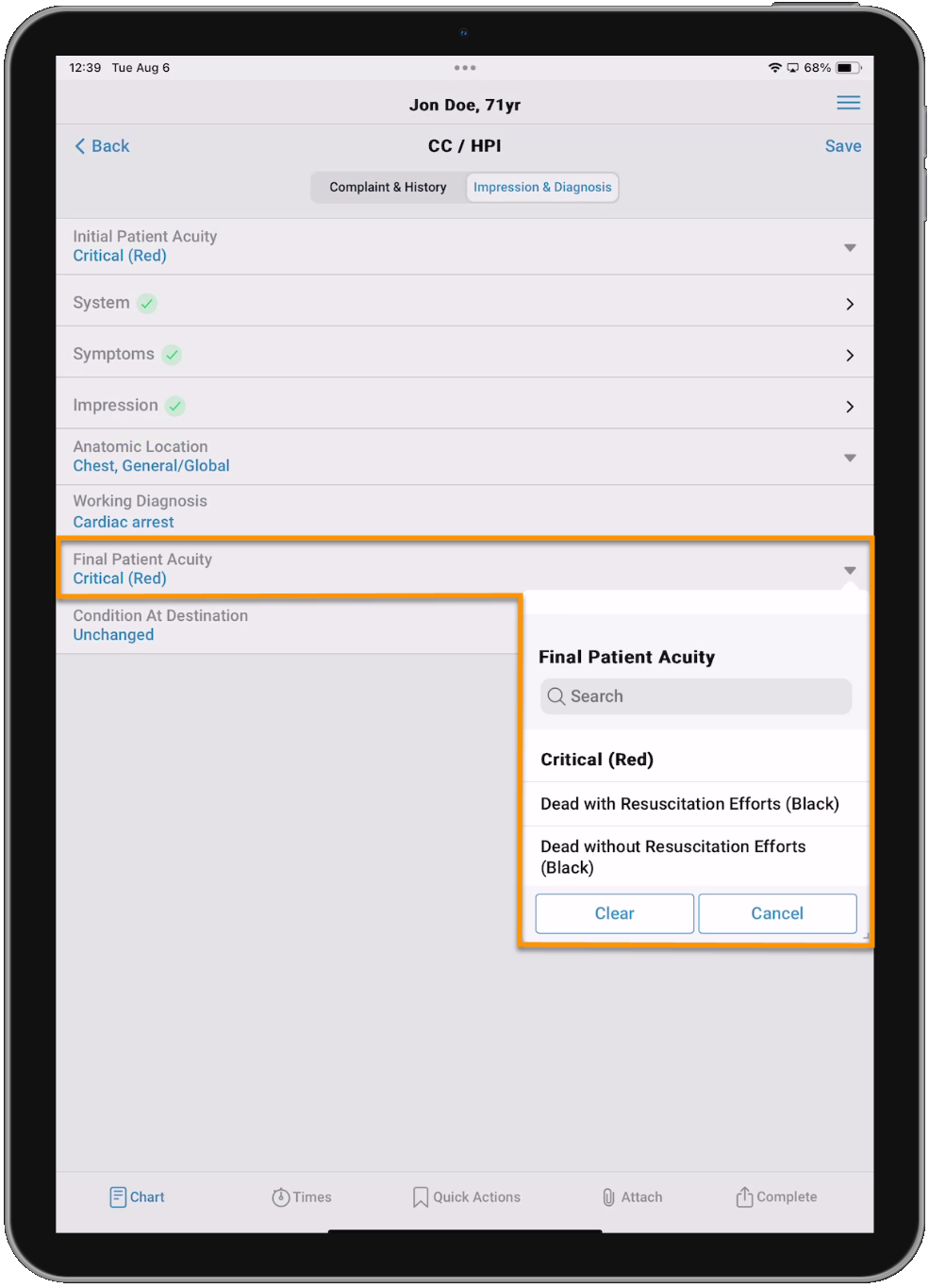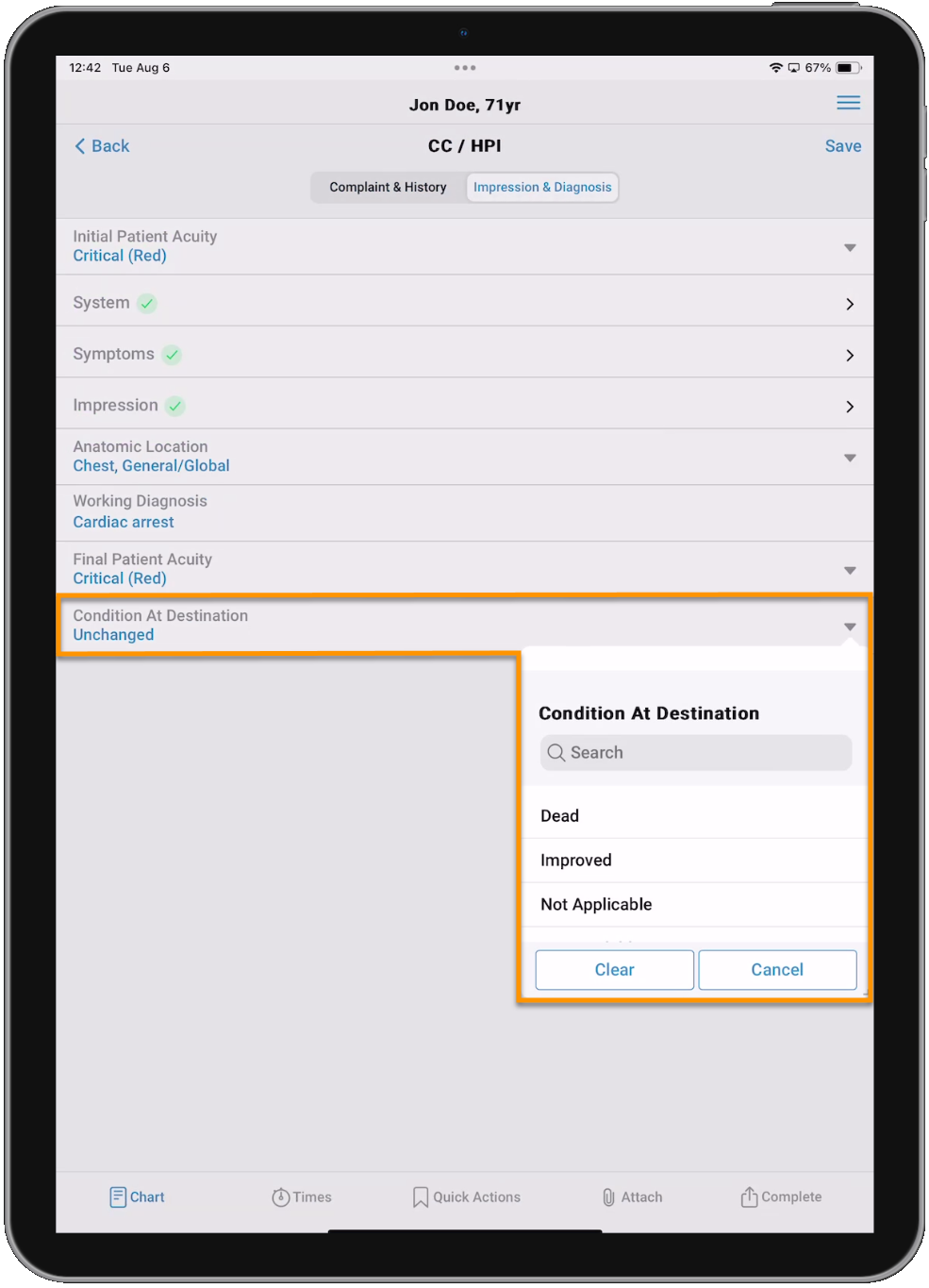CC / HPI
The CC / HPI page is organized into two tabs, 'Complaint & History' and 'Impression & Diagnosis'. The types of fields on this page are used throughout the ZOLL emsCharts NOW application, but due to the focused nature of this page and some additional configurations required to see some of the fields, we will look at each one.
Notes:
-
Many fields have a Search bar to allow you to search through the pick list values. The list values will begin filtering as soon as you start typing in the Search bar.
-
A green check mark next to any field indicates data has been entered and saved for that field.
-
Note: If your device has a microphone and dictation is enabled in the device settings, you can use voice-to-text for free-text fields. Voice-to-text capabilities are enabled solely by the native tools on the user's device and are not part of the ZOLL emsCharts NOW functionality provided by ZOLL.
Watch the video below for an in-depth look at the CC / HPI page.
Complaint & History
Chief Complaint
Chief Complaint consists of free-text, single-select, and multi-select fields. If enabled, you will see the Duration and Duration Unit fields.
Configuration: Command Fac. > Chart > Page 2 > Complaint Durations
Secondary Complaint
Secondary Complaint will display if it is enabled in your Command Facility configuration. Secondary Complaint is a free-text field. If enabled, you will see the Duration and Duration Unit fields.
Configurations:
-
Command Fac. > Chart > Page 2 > Secondary Complaint
- Command Fac. > Chart > Page 2 > Complaint Durations
Other Complaint
Other Complaint will display if it is enabled in your Command Facility configuration. Other Complaint is a free-text field. If enabled, you will see the Duration and Duration Unit fields. You can add as many Other Complaints as you need.
Configurations:
-
Command Fac. > Chart > Page 2 > Other Complaints
- Command Fac. > Chart > Page 2 > Complaint Durations
History of Present Illness
History of Present Illness consists of free-text, single-select, and multi-select fields.
Cardiac Arrest
Cardiac Arrest will display if it is enabled in your Command Facility configuration and a relevant value is selected for the Patient Category field on the Trip Information page of the PCR. Cardiac Arrest consists of single-select, date/time, and multi-select fields. If enabled, you will see the 'Unknown' toggle for the date/time fields.
Configurations:
-
Command Fac. > Chart > Page 2 > Cardiac Arrest
-
Command Fac. > Chart > Page 2 > Cardiac Arrest Times Unknown
Injury Details
Injury Details will display if it is enabled in your Command Facility configuration and a relevant value is selected for the Patient Category field on the Trip Information page of the PCR. Injury Details consists of single-select, multi-select, and numeric fields.
Configuration: Command Fac. > Chart > Page 2 > Injury Details
Motor Vehicle Incident
Motor Vehicle Incident will display if it is enabled in your Command Facility configuration and a relevant value is selected for the Patient Category field on the Trip Information page of the PCR. Motor Vehicle Incident consists of single-select, multi-select, and numeric fields.
Configuration: Command Fac. > Chart > Page 2 > Motor Vehicle Incident
Impression & Diagnosis
Initial Patient Acuity
Initial Patient Acuity will display if it is enabled in your Service configuration. Initial Patient Acuity is a single-select field.
Configuration: Service > Chart > Page 2 > Patient Condition/Acuity
System
System will display if it is enabled in your Command Facility configuration. System consists of two tabs: Primary and Other. Primary is a single-select field while Other is multi-select. Selections made in one tab cannot be selected in the other tab. For example, if you choose Cardiovascular for the Primary System, it will be grayed out and not selectable for Other System.
Each selection appears as a chip above the tabs for quick reference. Primary selections are purple and Other are teal. If the list is longer than the screen, you can tap and hold to scroll left and right to see all the documented selections.
Configuration: Command Fac. > Chart > Page 2 > Page 2 System
Symptoms
Symptoms will display if it is enabled in your Command Facility configuration. Symptoms consists of three tabs: Primary, Other, and Not Present. Primary is a single-select field while Other and Not Present are multi-select. Selections made in one tab cannot be selected in the other tabs. For example, if you choose Pain - Cardiac for the Primary Symptom, it will be grayed out and not selectable for Other and Not Present Symptoms.
Each selection appears as a chip above the tabs for quick reference. Primary selections are purple, Other selections are teal, and Not Present selections are rust. If the list is longer than the screen, you can tap and hold to scroll left and right to see all the documented selections.
Configuration: Command Fac. > Chart > Page 2 > Symptoms
Impression
Impression will display if it is enabled in your Command Facility configuration. Impression consists of three tabs: Primary, Secondary, and Other. Primary and Secondary are single-select fields while Other is multi-select. Selections made in one tab cannot be selected in the other tabs. For example, if you choose Cardiac Arrest for the Primary Impression, it will be grayed out and not selectable for Secondary and Other Impression.
Each selection appears as a chip above the tabs for quick reference. Primary selections are purple, Secondary selections are rust, and Other selections are teal. If the list is longer than the screen, you can tap and hold to scroll left and right to see all the documented selections.
Configuration: Command Fac. > Chart > Page 2 > Impressions
Anatomic Location
Anatomic Location will display if it is enabled in your Command Facility configuration. Anatomic Location is a multi-select field.
Configuration: Command Fac. > Chart > Page 2 > Anatomic Location
Working Diagnosis
Working Diagnosis will display if it is enabled in your Command Facility configuration. Working Diagnosis is a free-text field.
Configuration: Command Fac. > Chart > Page 2 > Working Diagnosis
Final Patient Acuity
Final Patient Acuity will display if it is enabled in your Service configuration. Final Patient Acuity is a single-select field.
Configuration: Service > Chart > Page 2 > Condition or Final Acuity = 'Final Acuity' or 'Both'
Condition At Destination
Condition At Destination will display if it is enabled in your Service configuration. Condition At Destination is a single-select field.
Configuration: Service > Chart > Page 2 > Condition or Final Acuity = 'Condition at Destination' or 'Both'
Continue to the Initial Assessment page or go back to the Patient Care Report landing page.